Absences
General
The Absences request is used to enter planned half-day and full-day absence reasons in the time management system in compliance with a defined approval path.
- From - To Date
- Duration of planned absence time
-
Absence Reason
Selection of the reason for the absence (vacation, flexi day, business trip, training, sick) -
Absence type
Here you can select full day or half day. -
Comment
Input of possible comments (possibly useful information for subsequent editors)
| Vergrößern |
As support, the user can show his calendar to get an
overview of his own annual planning. Furthermore, the group calendar
can also be displayed, which provides an overview of the planned
absences within the department.
The calendar / group calendar can be hidden again by clicking
on the button "Hide calendar" / "Hide group
calendar".
After starting the process, you will be forwarded to the uncompleted requests overview where you can see all your open requests sorted chronologically by the time they were created (for more information, see Uncompleted Requests).
| Vergrößern |
Behaviour of the Absence reasons
If a booking is made on a day on which a full-day absence reason is entered, the following absence reasons are not deleted:
- Vacation
- Time compensation
- Training
The following absence reasons are deleted and only the entry appears in the journal:
- Sick
- Business trip
Example 1:
Vacation on 15.04.2021 and booking from 08:00-10:00 - both the reason for the absence (= vacation) and the booking are displayed in the journal:
| Vergrößern |
The vacation day on 15.04.2021 remains despite the booking from 08:00 - 10:00 (2 hours). The balance is increased by 2 hours.
Example 2:
Sick on 20.04.2021
| Vergrößern |
Example 3:
Afterward booking from 08:00 - 10:00
| Vergrößern |
By booking 08:00 - 10:00, the absence reason sick is deleted. This also affects the balance (since the target time of 07:42 was not reached, the balance is reduced accordingly).
Approval process
Applicant (Requestor) --> Manager for approval
Good to know:
As long as the absences request is on its way (= unauthorized), the reason for the absence is entered in red in the calendar.

Click on the "V" field in the calendar to obtain detailed information on the request:
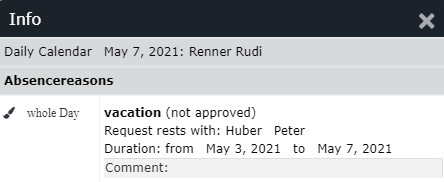
Once a request has been approved, the absence reason appears in black on the relevant days and all work-relevant data is updated (for example, remaining leave or planned leave).

Click on the "V" field in the calendar to obtain detailed information on the request:
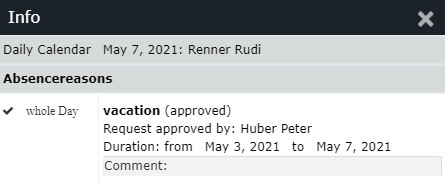
Keine Kommentare vorhanden.