Statistics
General
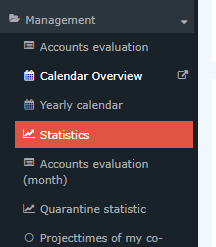
This menu item enables the user to start a query that clearly displays information on sick days, holidays taken and attendance for each employee concerned.
The explanation of the display of the statistics can be found after the explanation of the search mask.e.
Search form
| Vergrößern |
The following search filters are available:
-
Year
In addition to the current year, the four previous years and the five subsequent years can be queried
-
Account
The following can be selected: - Sick days weekdays
- Sick days incl. Sat/Sun/Fe
- Type
- Vacation consumed
- Attendance
- Balance Month
- Balance Total
- Time off
-
Period or Consideration
Calendar year or the last 12 month
-
Grouping
This parameter allows choosing between: No grouping, level 1,level 2, level 3, level 4
- No grouping: all users are displayed in alphabetical order.
- Level 1: all selected groups and users are grouped below the 1st node and then displayed
- Level 2: analogous to level 1, all users below the 2nd node are displayed here
- Level 3 and 4: analogue to level 1 and 2
-
Historization
To be clicked on, if it is desired to take into account also former = historized group memberships from the employee.
-
Output format
If this parameter is set to print version, you will get a print-friendly output of the list.
-
Selection tree
This parameter provides the following choices: "Only authorized groups" and "All groups".
All groups: displays all groups of the company, even if the
user is not authorized to view all of them.
Groups with viewing permission: displays all groups
that the user is authorized to view.
-
Search
If a search term is entered, a search is made in all groups for which there is an authorization to view. It is possible to search for a complete name (family name and or first name) or for a part of the name. The result then contains all possible family names as well as first names and is highlighted in color.
-
Consider selection in search
Basically, all groups for which an access authorization exists are searched when an entry is made in the Search field.
If you check this option, only the groups selected under "Selection" will be searched.
-
Selection
In this parameter, the user has a choice between Organigram and Favorites, which can be created by the user.
-
Organigram
By the selection criteria (Level, Show subgroups until level, Show detailed information) and by selecting certain loose groups, organigram groups, locations and cost centres you have the possibility to make the display more precise
The selection made is displayed in the lower left area of the search mask. -
- All folders marked with a plus (+) symbol can be expanded even further to show the subunits…
- By clicking, the respective unit is checked. By double-clicking, all subunits are automatically checked as well.
- By clicking the arrow next to the organizational unit, it is possible to select/deselect the subgroups
- The selected organizational units or groups are highlighted in blue
- The buttons "Minimize tree", "All", "Show subgroups to depth" and "Show details" also offer display options of the organizational chart or the selection from the organizational chart
- Clicking the minus (-) symbol minimizes the tree > only the parent groups are displayed
-
Favorites
Here, you can define which specific groups or persons are used for the display, regardless of the organizational structure. This can be relevant, for example, for a cross-group project or for frequent contact with certain other employees.
With the help of this parameter, each user can create his or her own favorites list, which can contain both persons and groups that are frequently queried. The favorites list can be customized at any time.
- To add a person or group to the favorites list, please click on the selection box, select groups or persons from the window that opens and click "Add".
- The order of the people on the favorites list can be changed at any time using the arrow keys
- If you want to remove a person from the favorites list, click on the red delete icon to the right of the name.
- The same is to be done with groups
The search is started by clicking the "Refresh"- button.
Display of the accounts evaluation
| Vergrößern |
The statistics shows the sum of the following accounts in the table overview or in the table related to the query units (groups, persons ...)
- Balance (of hours worked)
- Passive traveltime (monthly)
- Ill days (yrl.)
- Remaining vacation days total
- Approved vacation (annual)
- travel days (yrl.)
- Training days (yrl.)
- Homeoffice (yrl.)
- Care leave (yrl.)
- doctor visit (yrl.)
- Homeoffice (monthly)
The statistics clearly displays the selected accounts of the employees according to the selected criteria, showing both the current (light gray column) and average values (dark gray columns).
The values in the light gray columns describe the current values for the respective month. Immediately afterwards, in the dark gray columns, the average values of the months past since the beginning (in this case 01/23) are displayed (only those months are added for the calculation of the average, sum > 0:00 or 0,00 was).
The number of accounts evaluated in the statistics per person is displayed in the line next to the name:

It is also possible to change the calendar year without calling up the search mask by scrolling here:

Keine Kommentare vorhanden.