Organigram
General
The organizational structure allows the client (company) to be divided into groups (departments), and is the top organizational element for all groups that have the same type. This is usually referred to as hierarchical structures, such as the organizational chart. The hierarchical structures play an important role in the query of various lists and representations (e.g. query of an attendance list, management lists, ...). However, it is also possible to create organizational structures which have no hierarchical relationship to each other, so-called loose groups (see Permission concept).
An organizational structure has one of the following organizational types assigned to it:
- Hierarchical organizational structure
- Loose Groups
The hierarchical organizational structure is represented in an organizational chart of the enterprise (client). This hierarchy determines the relationships between the groups (departments). You can define a top group (department) in the organizational structure (for example, executive board). In addition, higher-level or lower-level groups (grouping in the menu option Groups) determine the appearance of the organizational chart and the relationship between the groups.
One person can only belong to one hierarchical group at a time (but can also be a member of various loose groups)!
The organization type "Loose group" is used for groups without a systematic organizational purpose. Loose groups do not have a hierarchical relationship between the groups. Examples of such groups result from the necessity of individual application modules to group employees according to various criteria, such as All-inclusive lists, All male employees, All apprentices, and so on.
One employee can be assigned to several loose groups.
Representative
- The next higher manager is the next logical representative for a manager, if there is no explicitly nominated one.
- A manager should not be able to approve his or her own proposals and a deputy subordinate to him or her should not be able to do so.
More information can be found here: Roles .
Organigram - Search mask
The menu item Organigram hides a search mask with which the organigram can be searched or displayed according to various criteria.
| Vergrößern |
- Client designates the company (preselected)
- Date indicates the date for which the organization chart is to be displayed (interesting in the case of expired groups, resigned persons).
- Display employees determines whether the employees (Yes) or only the individual groups (No) are to be displayed in the tree display of the organizational chart.
- Search terms defines names or parts of names of groups or persons that are highlighted in color in the result.
- Consider suppression of deputy determines whether only the superior (checked) or his deputy (NOT checked) should be displayed when the role superior is displayed.
-
Roles determines whether the names of the employees who
hold the selected roles are displayed in the organization chart (select roles
and move them with the right arrow button (
) to the right box and thereby select them).
The query is executed with a click on Start.
| Vergrößern |
The parameters of the search can be adjusted via Display search mask, for example as follows:
| Vergrößern |
Changing the parameters results in the following organization chart:
| Vergrößern |
Here you can clearly see the individual groups and employees of the company. In the right half of the organigram it is shown who takes over the role "superior" for the respective person / group, i.e.: for the group PB-SUP (Support) "Honey Helga" is the superior - just like for all other persons / groups of the company. Yellow marked is the name "Golf Rolf" because of the search term "Golf".
In the following 3 chapters a very clear method of the roles / groups / persons maintenance is presented.
Practical functions - Roles
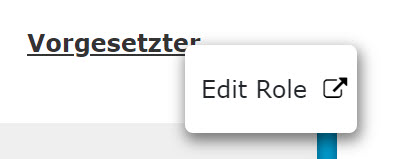
If you have selected roles in the search query that are to be displayed (in this case manager), a menu can be opened by right-clicking on the role name to edit this role directly - i.e. jump directly to the administration page of the role.
Practical functions - Groups
| Vergrößern |
With a right click on the group name you can call up a menu which can be used to call up the following functions:
- Edit group - this link takes you directly to the administration page for the selected group.
- Cut group - this link allows you to cut the group at the current position in the organization chart.
- Insert group - this link allows you to insert a previously cut group at another location.
- Insert person - this link can be used to add a previously cut person to the selected group.
Practical functions - Persons
| Vergrößern |
With a right click on a person, a menu can be called up with which the following functions can be operated:
- Edit person - this link takes you directly to the administration page for the selected person.
- Cut person - this link allows you to cut the person from the current group to insert it into another group (see Groups - Insert person)
Keine Kommentare vorhanden.