User Settings
Contents of this chapter
General
The "Usersettings" page offers each employee the possibility to determine basic settings for various areas in the Personalwolke or in connection with their workflow agendas.
How to find the "User settings"
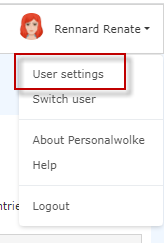
You can find the settings by clicking on your profile
picture/avatar or your name in the top right corner of the view.
In the selection window that pops up, please click on "User settings".
The profile view "User settings" will then open.
| Vergrößern |
| Vergrößern |
Description of the fields
Header
Avatar:
By clicking on the edit icon next to the default avatar image, you can upload an individual user image in the common image formats.
Language
Selection option between German and English. A change is implemented as soon as you click on "Save and Close" or "Save".
(Please note that in the English version, terms in German are sometimes used for program-related reasons).
Menu
The following selection options are available:
- Dynamic: the display automatically adapts to the device type
- Mobile: the display designed for mobile devices
- Desktop: the display designed for desktop devices/browsers
Link Page With Menu
By clicking on this checkbox, you have the option of having the menu tree on
the left of the page automatically display where you are with the currently open
page.
In practice, if you are redirected to a page other than the start page by a
task, for example, you will see exactly where you are. For example, if the
approval of a leave is displayed to you as a task, the Workflow/Open Requests is
highlighted in bold in the menu tree.
This linkage is recommended if you frequently have to complete various administrative tasks in the system in your job.
Page menu
You can jump directly to an editing area of your choice by clicking on this area in the page menu
Deputy
The term "deputy" here is meant to refer to
a
- temporary substitute,
- not defined as a role,
- for absences (holiday, sick leave, etc.) in relation to the
completion of requests and workflows.
A deputy can only be added for a role that one holds.
It is possible to use one deputy for several roles, or several deputies for the different roles.
A deputy entered here can perform your tasks in the Personalwolke for a precisely defined period of time.
This person has the competence selected by you for the specific period and can release applications for you depending on the assigned role.
If you wish to have a permanent substitute in your role, this must be done via Administration/Create and edit role assignments.
| Vergrößern |
The following steps are necessary to enter a deputy:
- Please click on "Add"
- Under "Role", one of the roles you hold is entered by default, i.e. at least the role as Time Professional User.
- However, you can also select another role from the drop-down list.
- Under "Person", a staff member can be selected as a deputy:
- Valid from/Valid until: the time frame in which the substitution is to take place is to be entered here.
Editing or deleting is possible using the Edit and Delete icons.
Project Time
This section might only be displayed if your company works with projects or uses Personalwolke Project-Time.
| Vergrößern |
Three checkboxes are available for selection here.
- Stop effort on going (activated by default): a possible running project time booking is also automatically ended by the "Leave" booking. The prerequisite is that a system administrator has configured and activated a corresponding job in the webdesk.
- Restart effort on coming: When an arrival booking is made, the project time booking is also automatically started. This newly created project time booking automatically takes over all data from the last project time booking of the same day, or - if none was made on this day - from the previous working day. The prerequisite is that a system administrator has configured and activated a corresponding job in the Webdesk.
- Book-in when starting an effort: automatic booking as "present" in the time recording as soon as the entry of a project effort is started, and you were absent before. Only efforts that start with the current time lead to such a booking in the time recording, but those that have a start time from the past or future do not.
Security
| Vergrößern |
In the Security section, you have the option of initiating a password change and activating 2-factor authentication.
You will find all further information on this under Password.
You can find information on the subject of passwords from the admin view under Assign and change password (admin side).
[The links will be added soon]
Travel Management
This section might only be displayed if your company works with projects or uses Personalwolke Travel.
| Vergrößern |
This section is used to enter and edit motor vehicles (official cars) assigned to you. It is possible to create several vehicles per person.
Click on "Add Vehicle" to open the input fields.
The following data can be entered:
- Licence plate
- Type (standardised is the choice between car and motorbike)
- Fuel
- Brand
- Model
- Number of seats
- Valid from/until
Workflow Settings
| Vergrößern |
Notification per mail in case of new ToDo's:
Selection options
- None: The employee does not receive notifications by e-mail
- On every new ToDo: The employee receives an email from Personalwolke for each new task.
- Summery with open ToDo's one a day:The employee receives a list of all open tasks every day.
My deputy may approve on my behalf:
Attention: here the term "deputy" refers to the role setting, not to an absence substitution!
- Yes: My deputy may approve for me
- No: My deputy is not allowed to approve and also does not get a workflow
This parameter influences all applications made from the time of activation. In addition to the role owner, all downstream role owners (insofar as they are deputies according to the deputy regulation) are written into the applications as deputies. In this context, the direction of inheritance within the role must currently also be taken into account. If the inheritance direction is set to "up", the organisation chart is searched upwards for deputies, if it is set to "down", it is searched downwards and if it is set to "none", it is not searched at all.
Inform after Login in case of new ToDo's
- Yes: When entering the Personalwolke, a pop-up with the number of open tasks is displayed.
- No: No pop-up appears
Bank Accounts
The Bank Accounts section is not used by all companies.
| Vergrößern |
Keine Kommentare vorhanden.