Change personal data
In the menu tree under Administration, select the item "Persons".
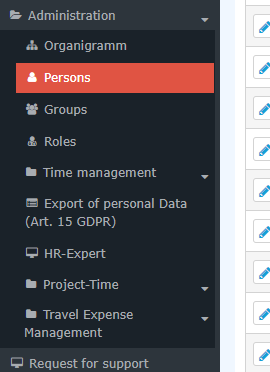
This menu item provides a list of all created persons (employees) of the client (company).
| Vergrößern |
Using the input fields under Last Name, First Name, Client, Group, Username, Employee ID, E-mail, TA-ID, Active User and Valid from, the list can be restricted accordingly.
For example, by entering "M" in the Last name field, the list can be restricted to persons whose last name contains at least one "M".
| Vergrößern |
To edit the desired person, simply click in the line or on the
edit symbol. .
Change personal data
After the relevant staff member has been found, you can click on him or her to access the overview of his or her personal data. Here, the data already entered (first name, last name, username, e-mail, etc.) can be changed or the fields that are still empty can be filled in. The checkbox Active user indicates whether the employee should be able to log in to the Personalwolke. By setting it to inactive, for example, employees who have left the company can be administered, who can then no longer log in, but who still appear in the various evaluations for supervisors/managers!
| Vergrößern |
After the desired changes have been made, one returns to the overview of the persons by clicking on Save or Save & Close.
Further Information
Details on the other tabs in this mask can be found under Employee administration.
Keine Kommentare vorhanden.