Changing week/weekly program or part time percentage
In the menu tree under Administration, select the item "Persons".
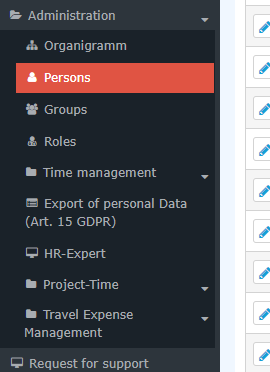
This menu item provides a list of all created persons (employees) of the client (company).
| Vergrößern |
Using the input fields under Last Name, First Name, Client, Group, Username, Employee ID, E-mail, TA-ID, Active User and Valid from, the list can be restricted accordingly.
For example, by entering "M" in the Last name field, the list can be restricted to persons whose last name contains at least one "M".
| Vergrößern |
To edit the desired person, simply click in the line or on the
edit symbol. .
General
After selecting the person, the following changes can be made in the Settings tab under the topic "Time Acquisition"
- Change week program (red marking)
- Change part-time percentage (green marking)
| Vergrößern |
Changing week program
If the week program is to be changed with immediate effect, the new week program can be selected in the drop-down menu marked in red and specified by clicking on Save.
| Vergrößern |
If the changeover of the weekly program is to take place automatically on a certain date, this can be specified via + button:
| Vergrößern |
and then
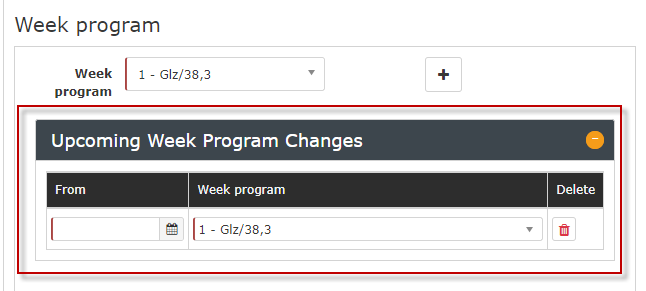
Clicking on Save applies the changes.
Saved future changes to the weekly program can be removed by clicking on the
Delete button
and then saving.
| Vergrößern |
Changing the part-time factor
Attention! The following description refers to simple modifications! Especially in connection with the consideration of pro rata holiday credits, it is recommended to contact a member of the Workflow support team before entering the data!
Likewise, after selecting the person, the part-time factor can be changed via the Settings tab.
In the area marked in green, the part-time factor can be changed immediately (percentage, number entry) - the changes are applied by clicking on Save.
| Vergrößern |
If the part-time factor is to be changed automatically from a certain date, this can be set via + button.
| Vergrößern |
and then
| Vergrößern |
Clicking on Save applies the changes.
Saved future changes to the part-time factor can be removed by clicking on
the Delete
button
and then saving the changes.
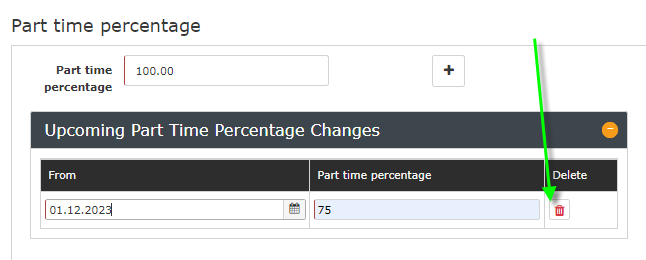
Keine Kommentare vorhanden.